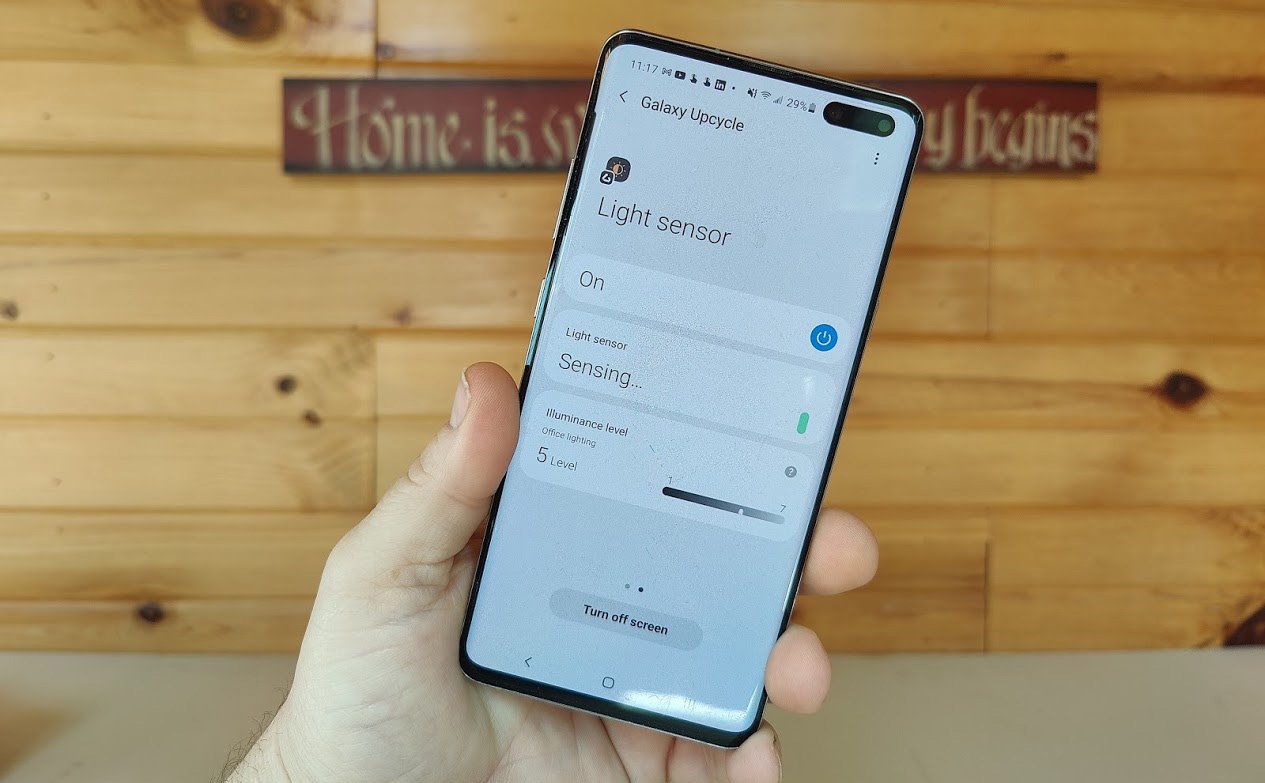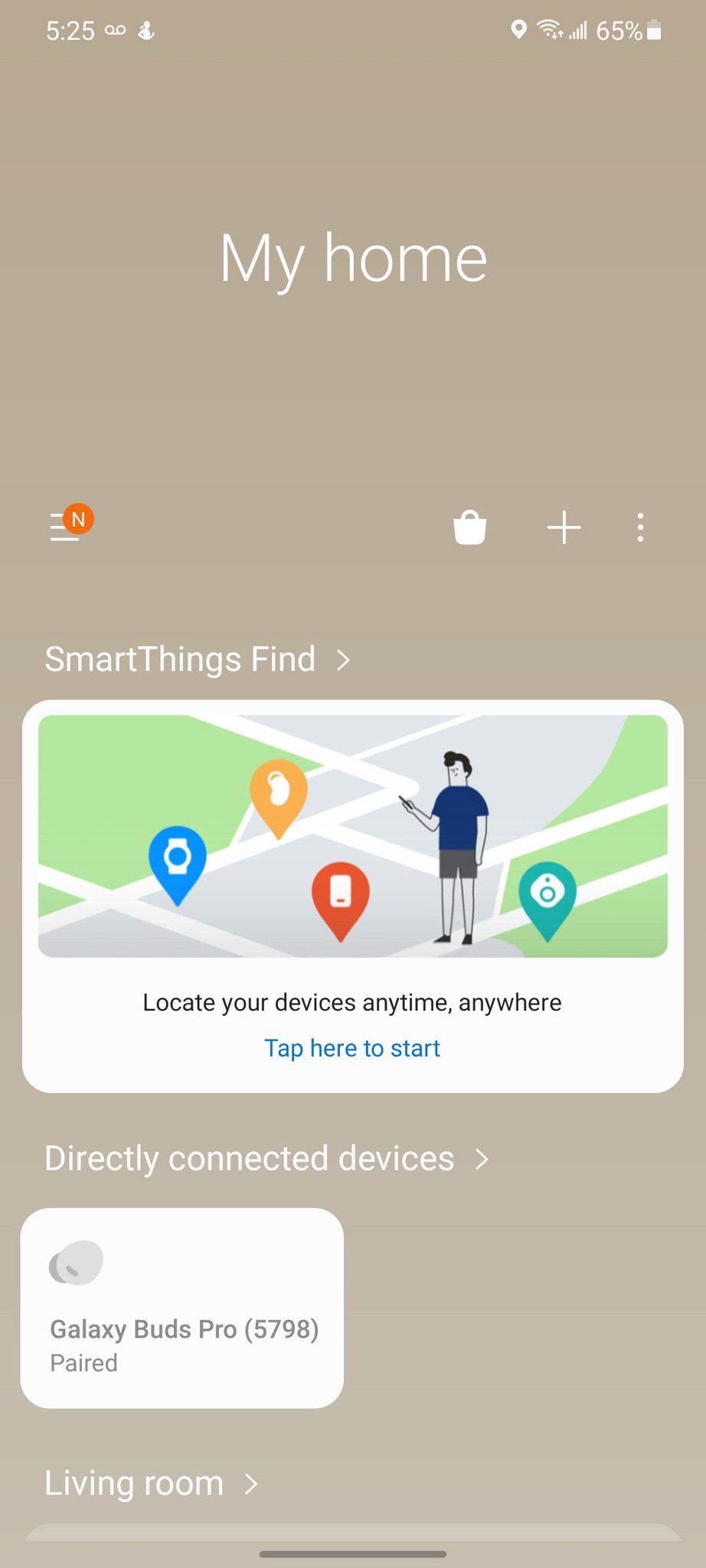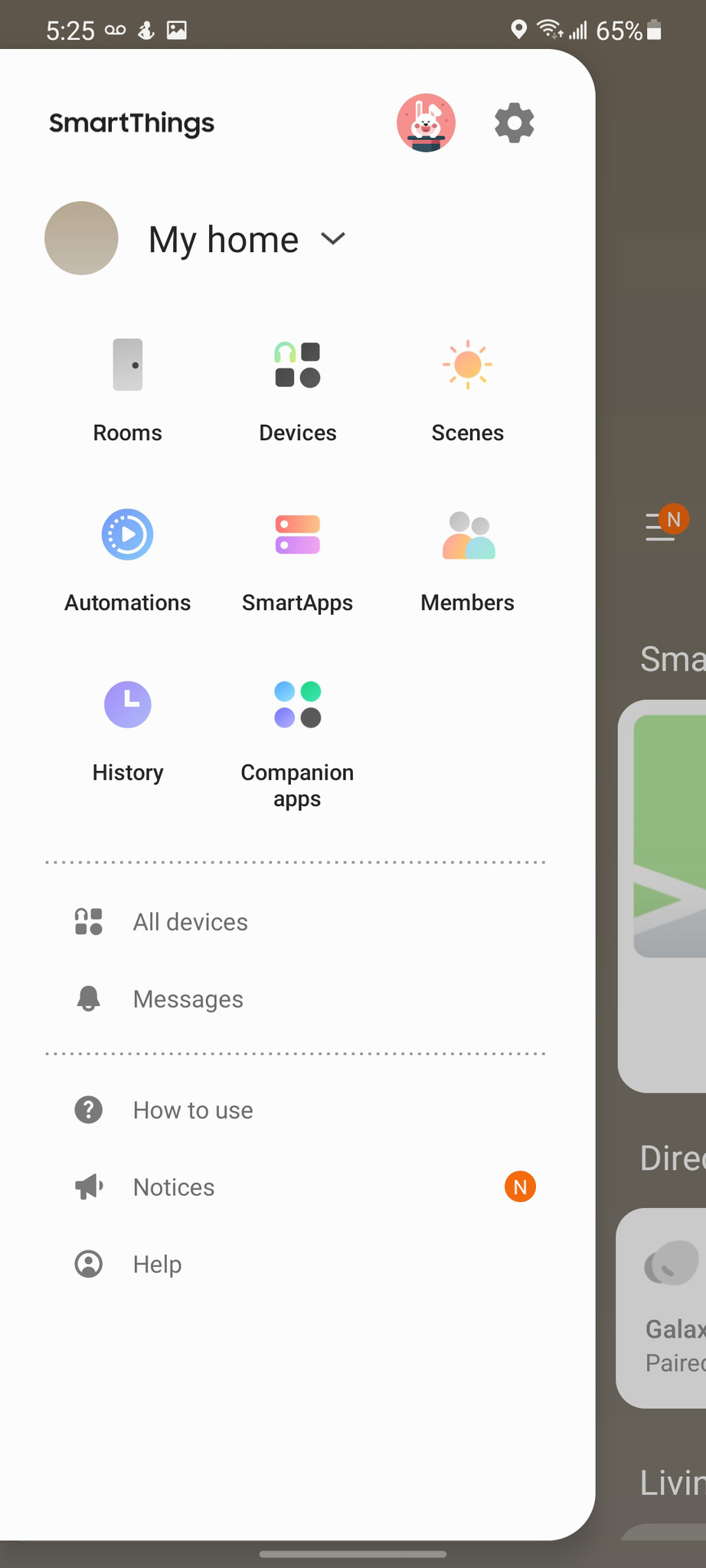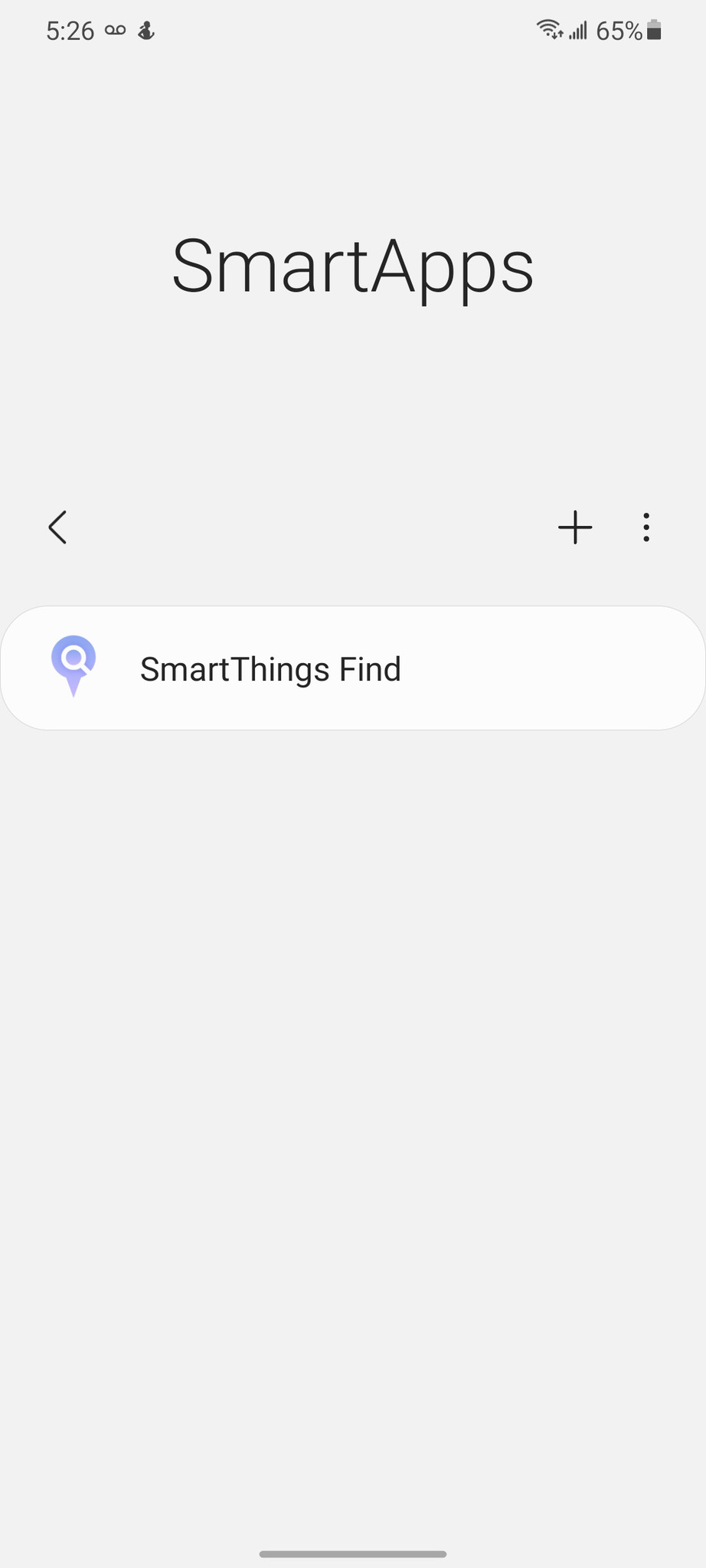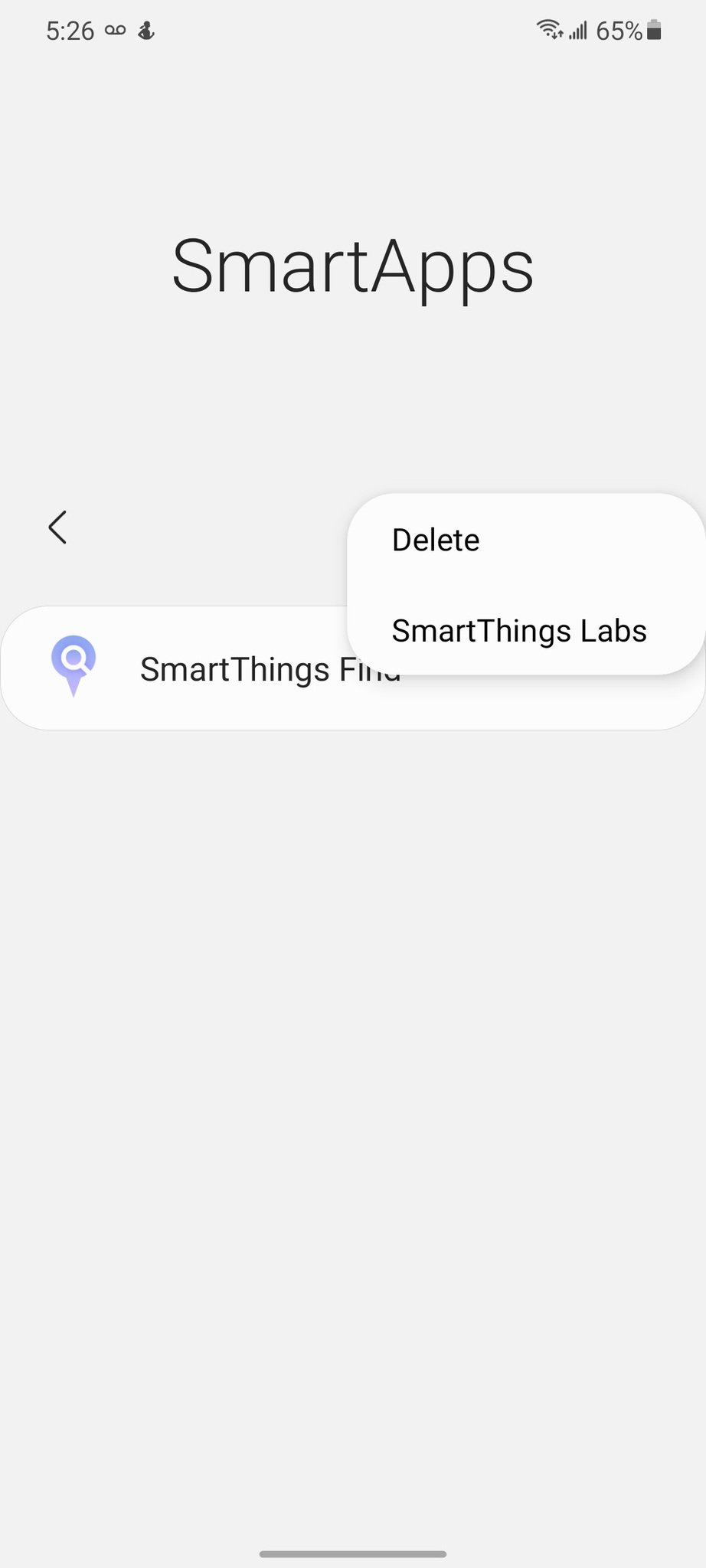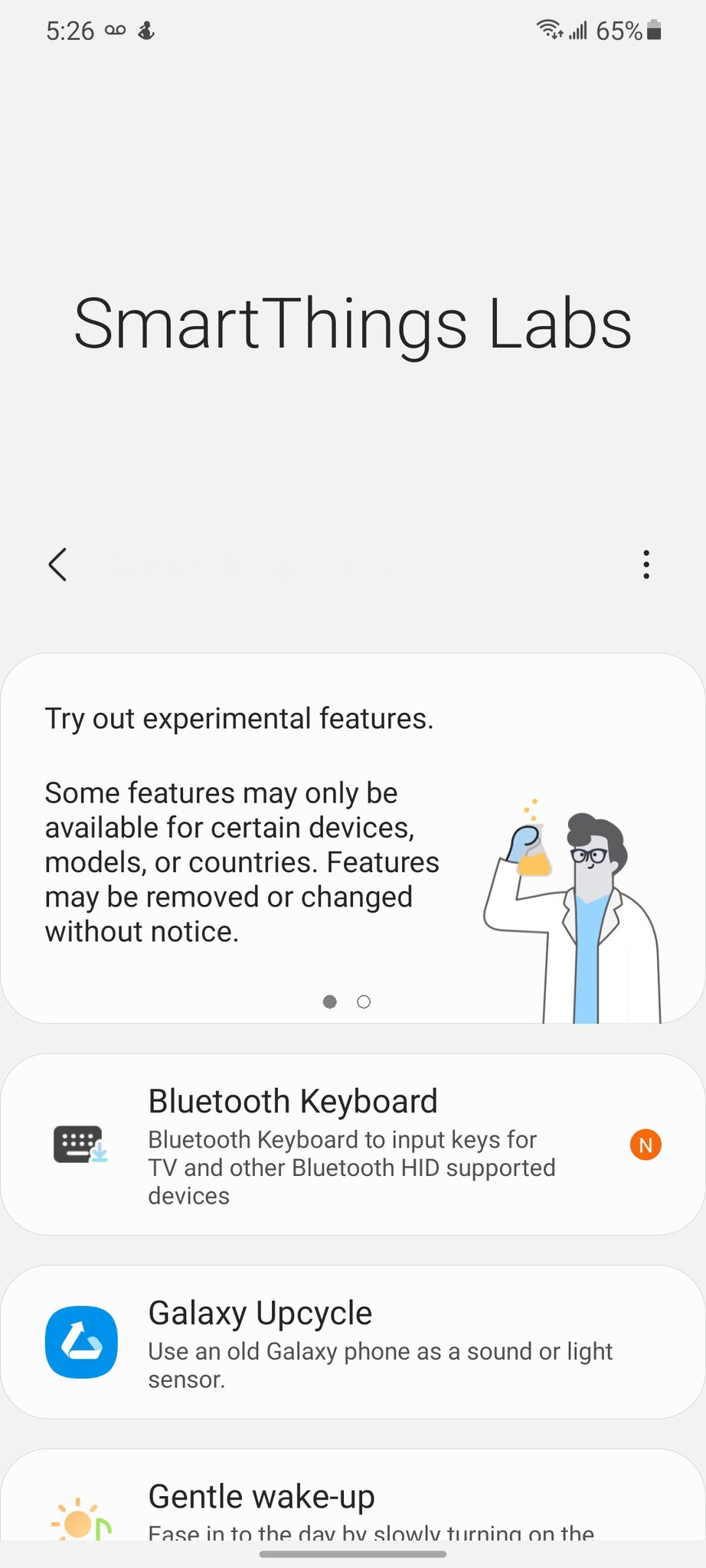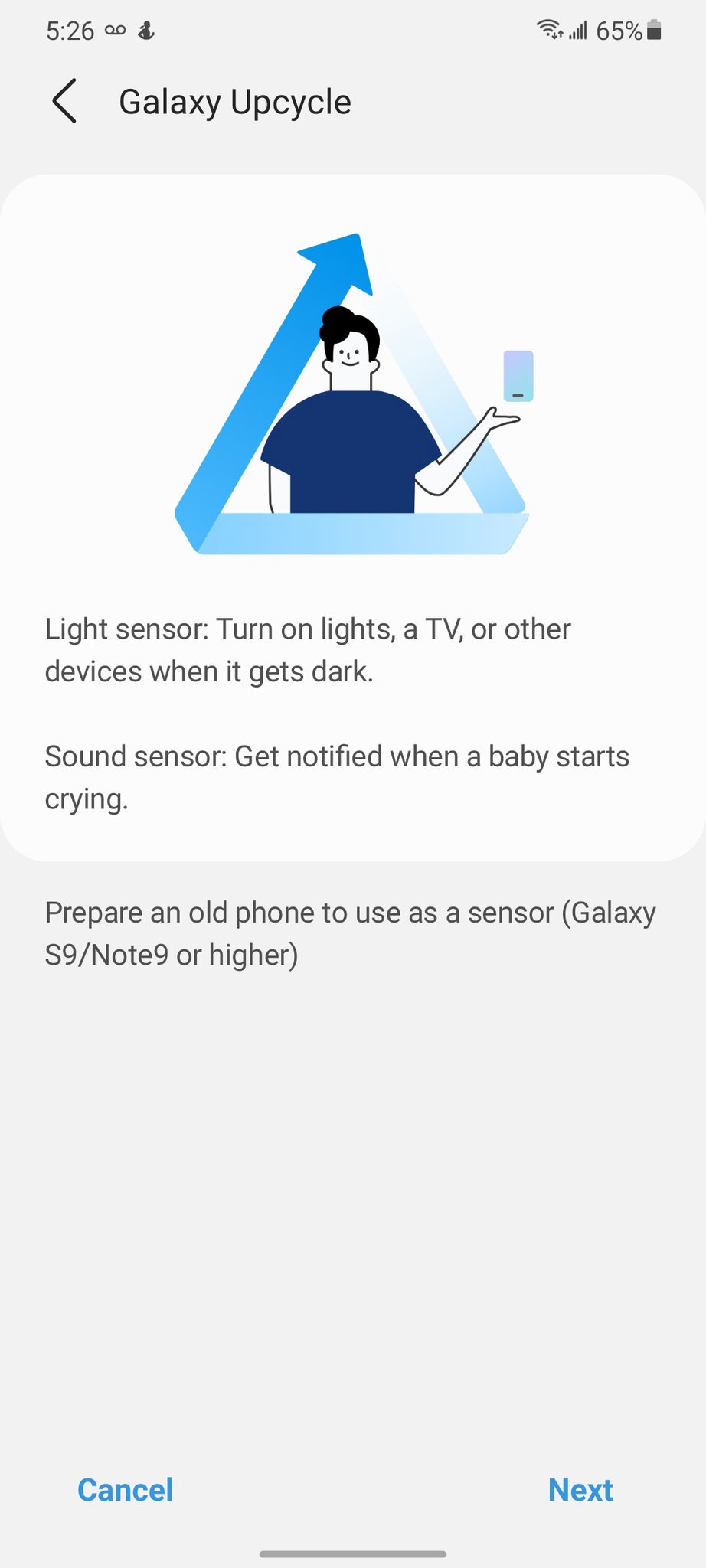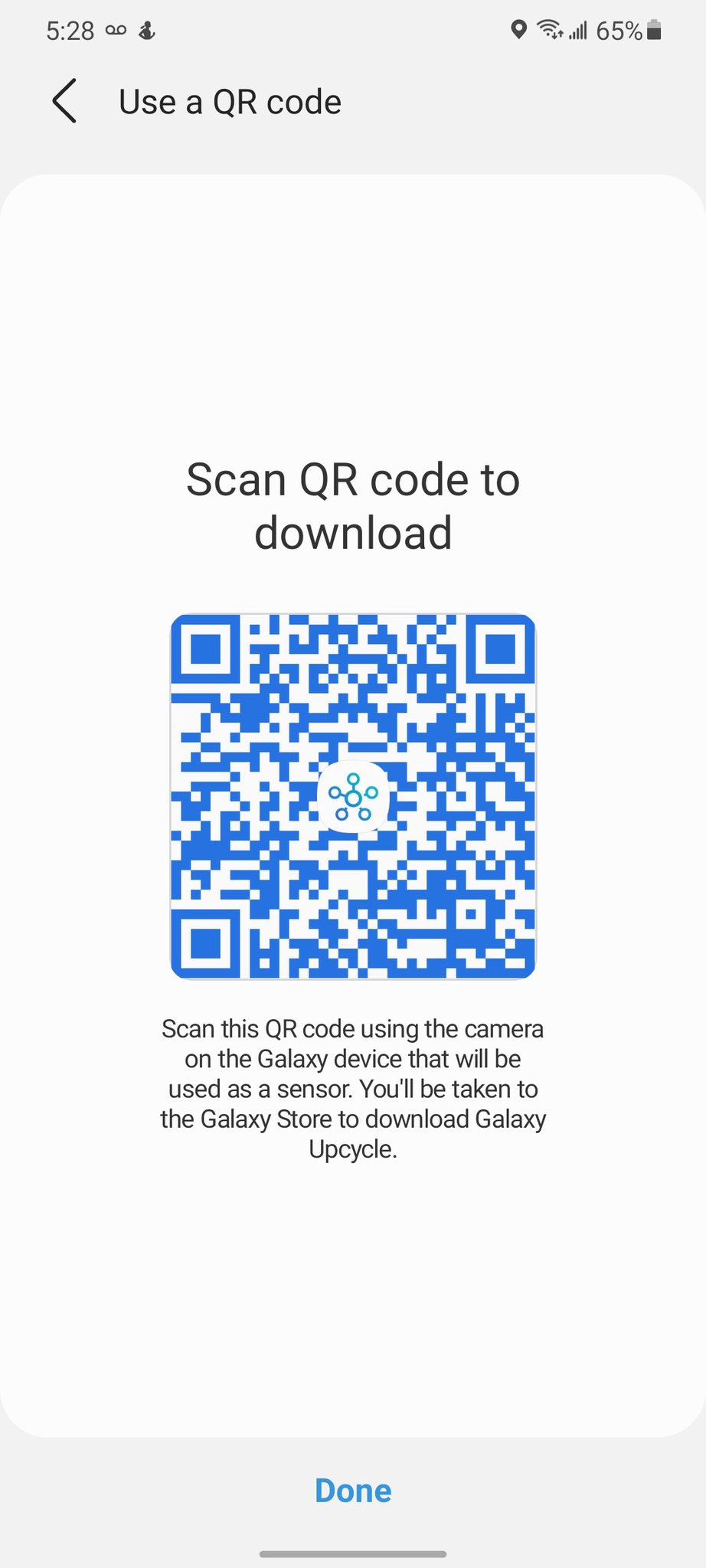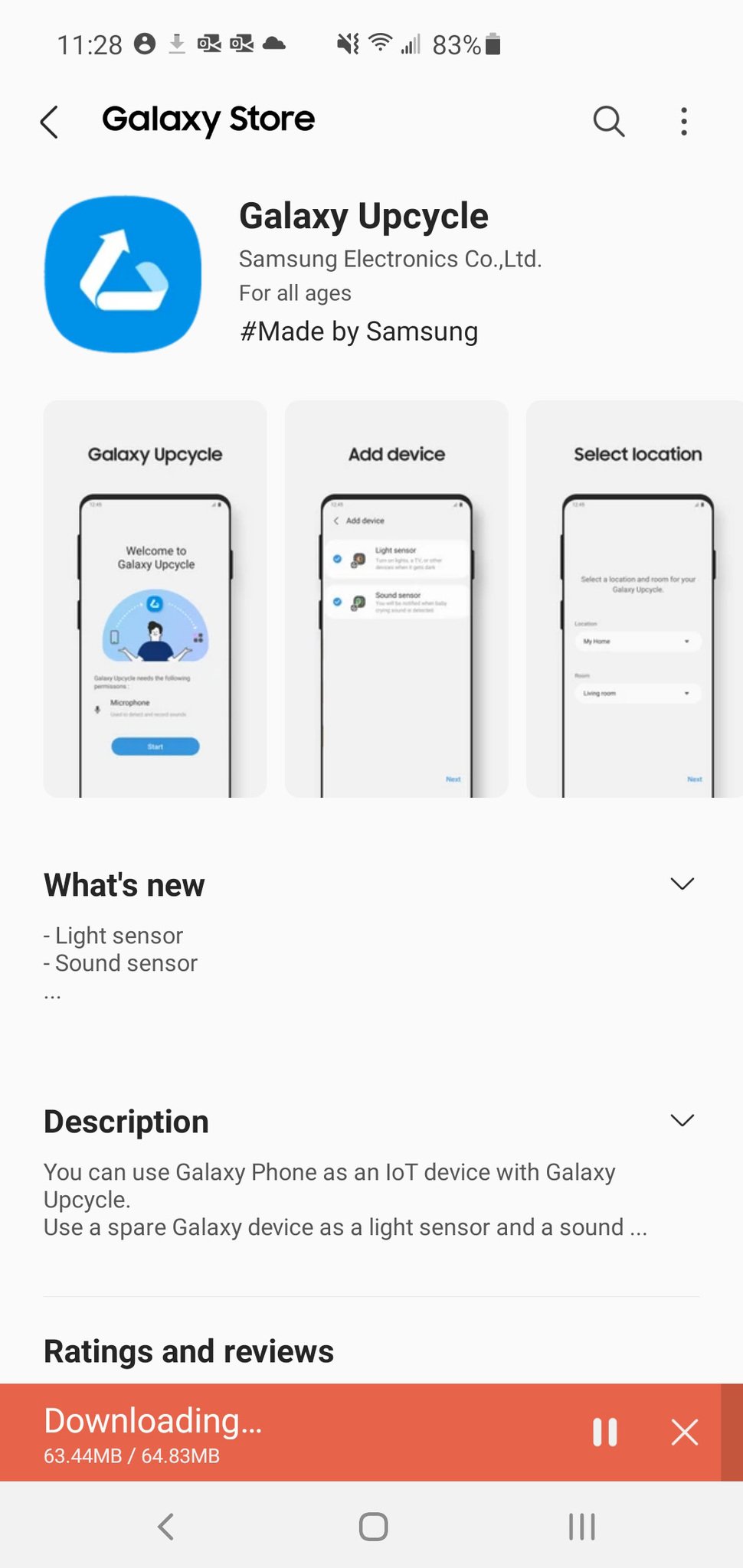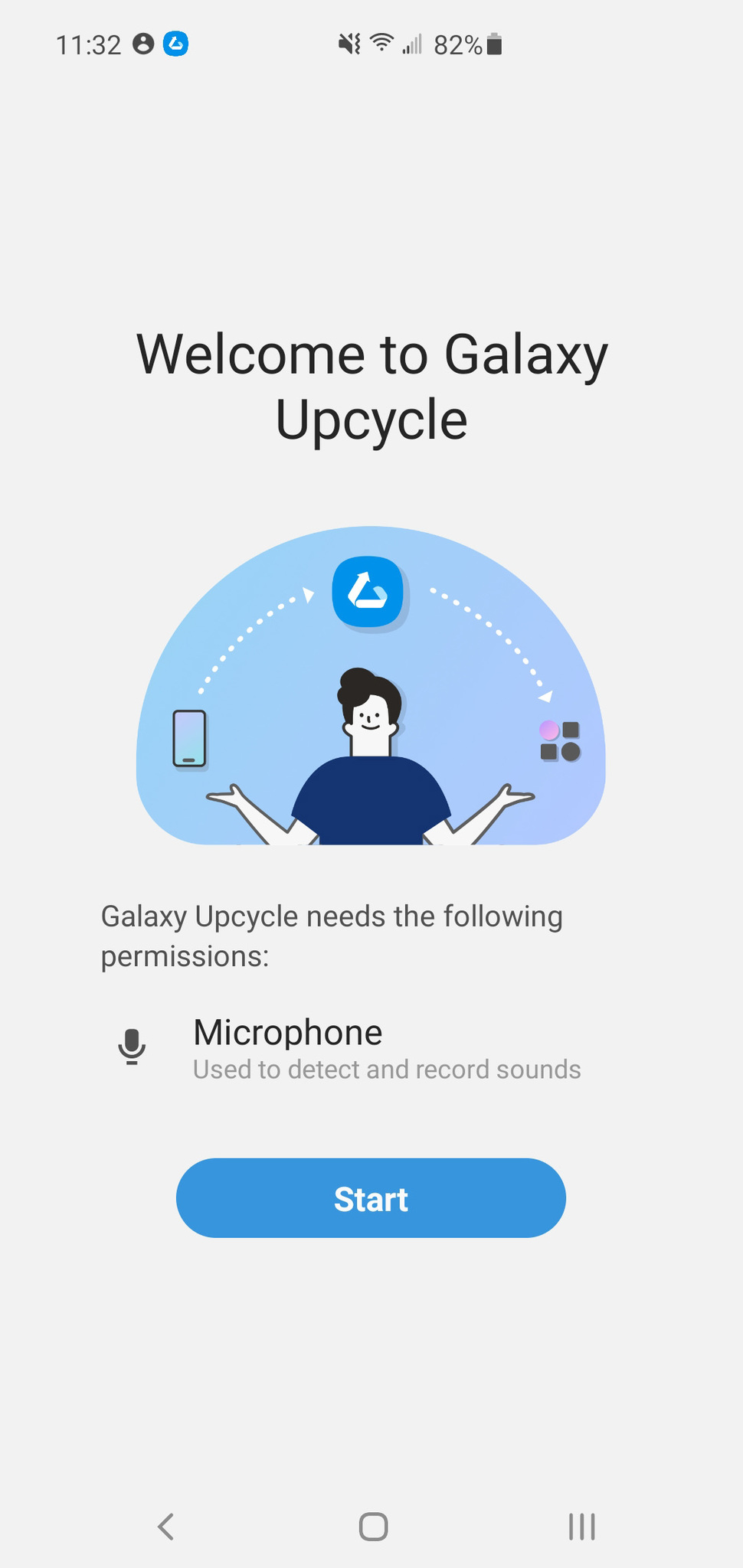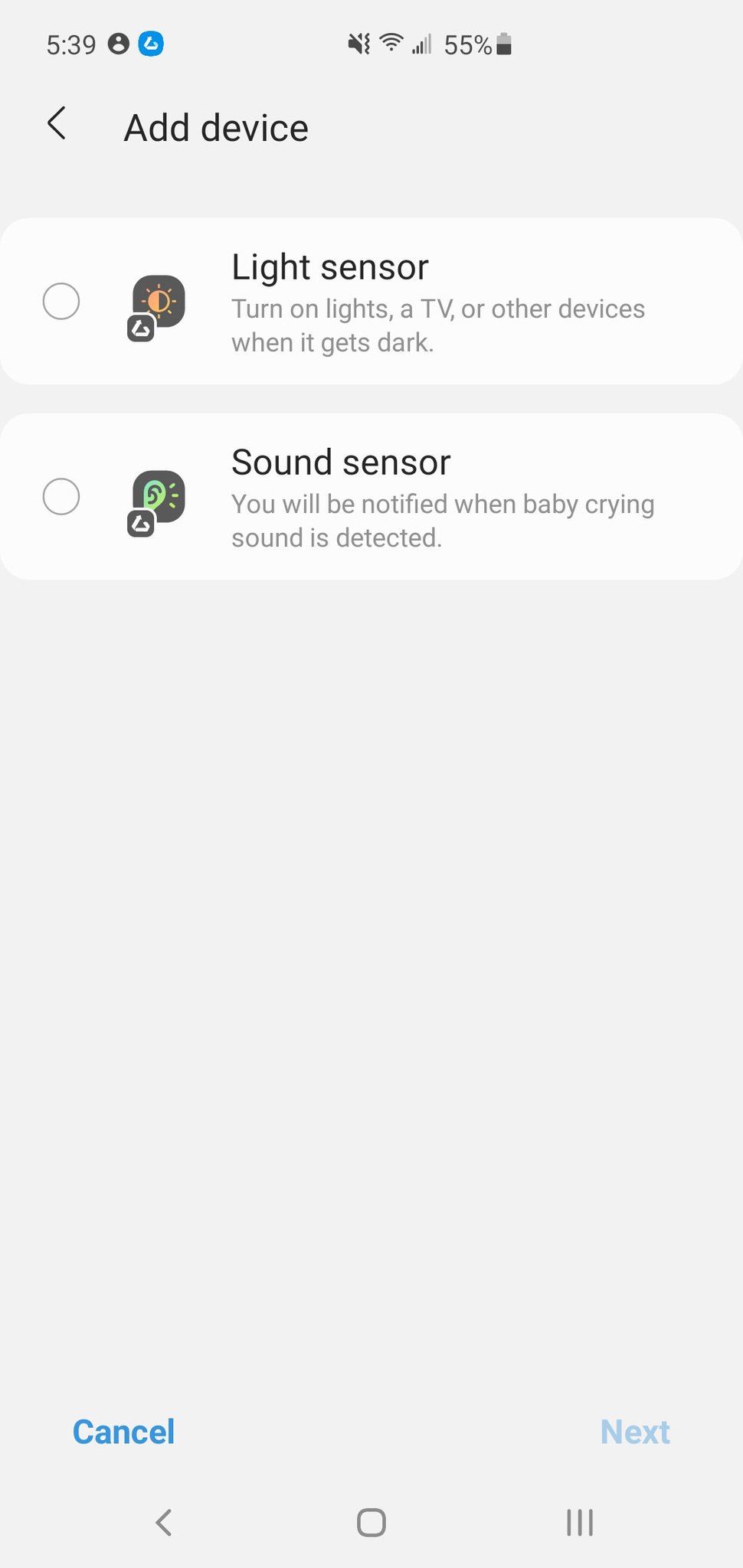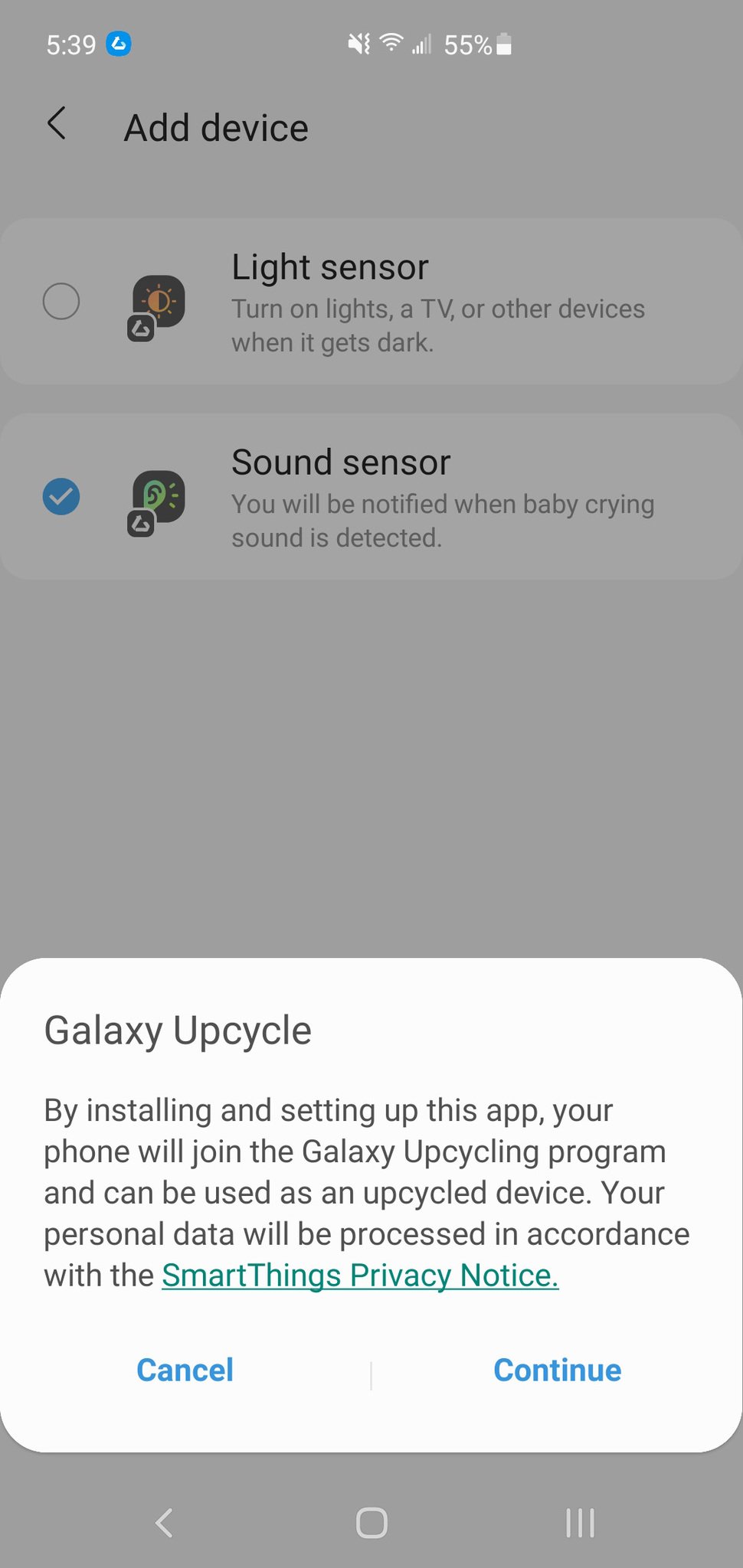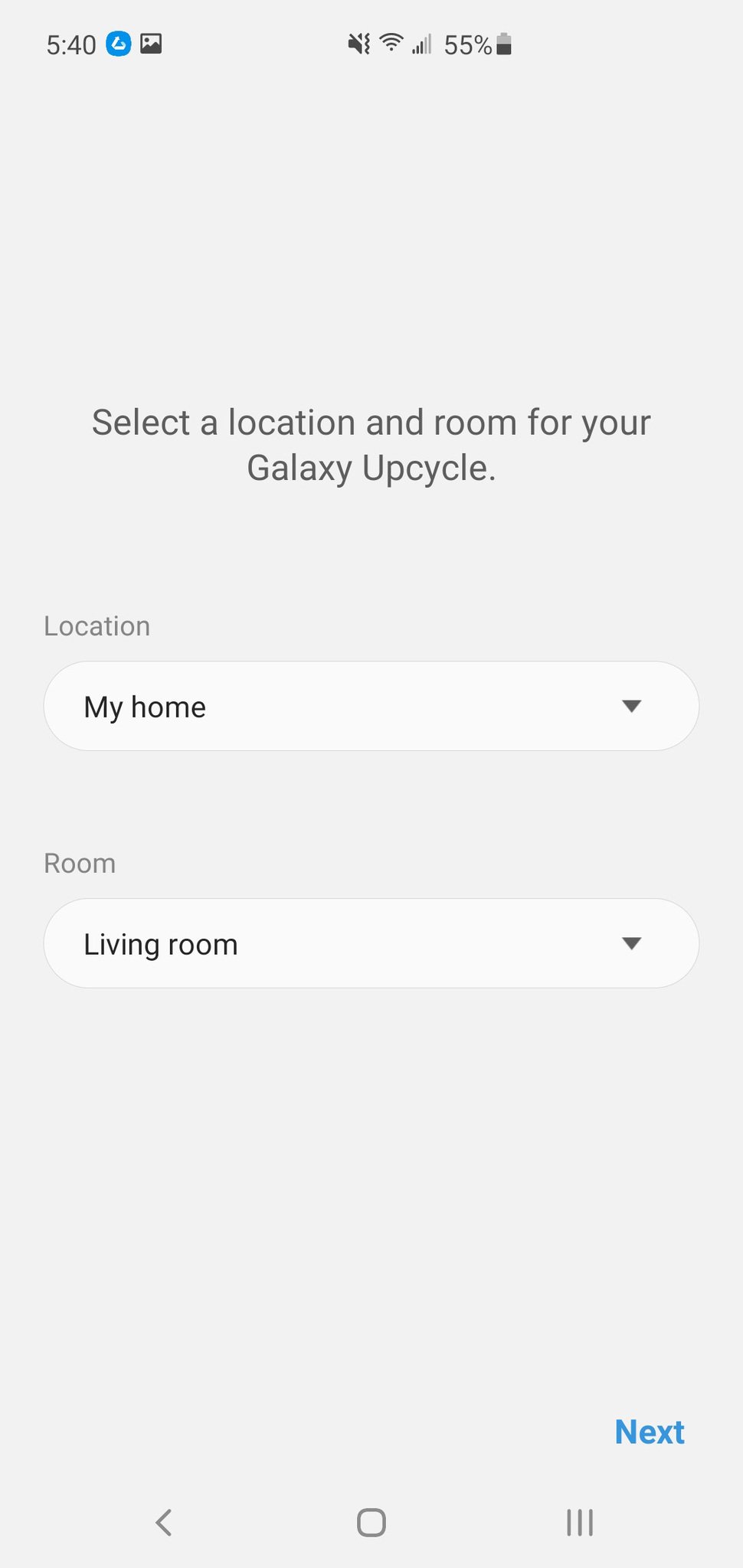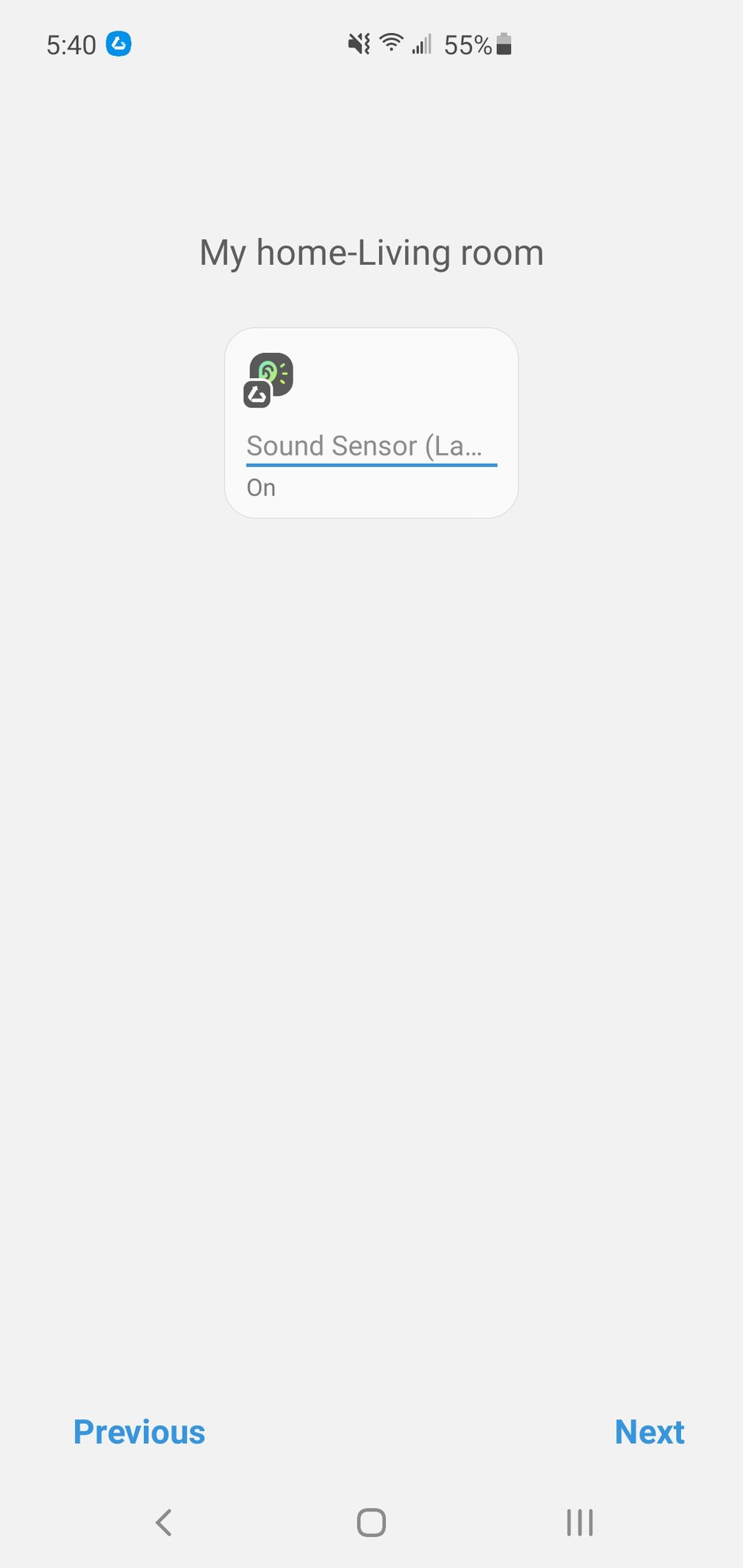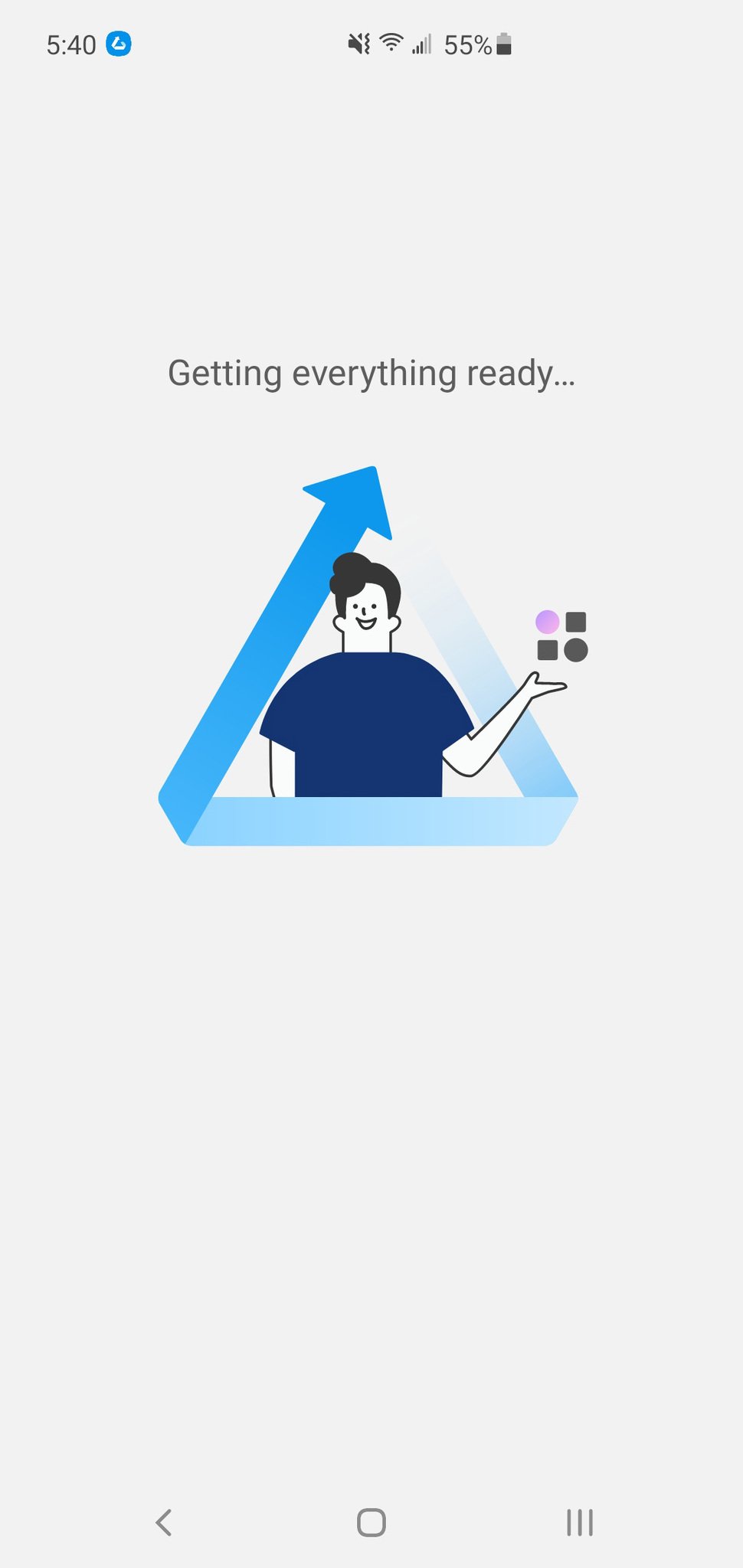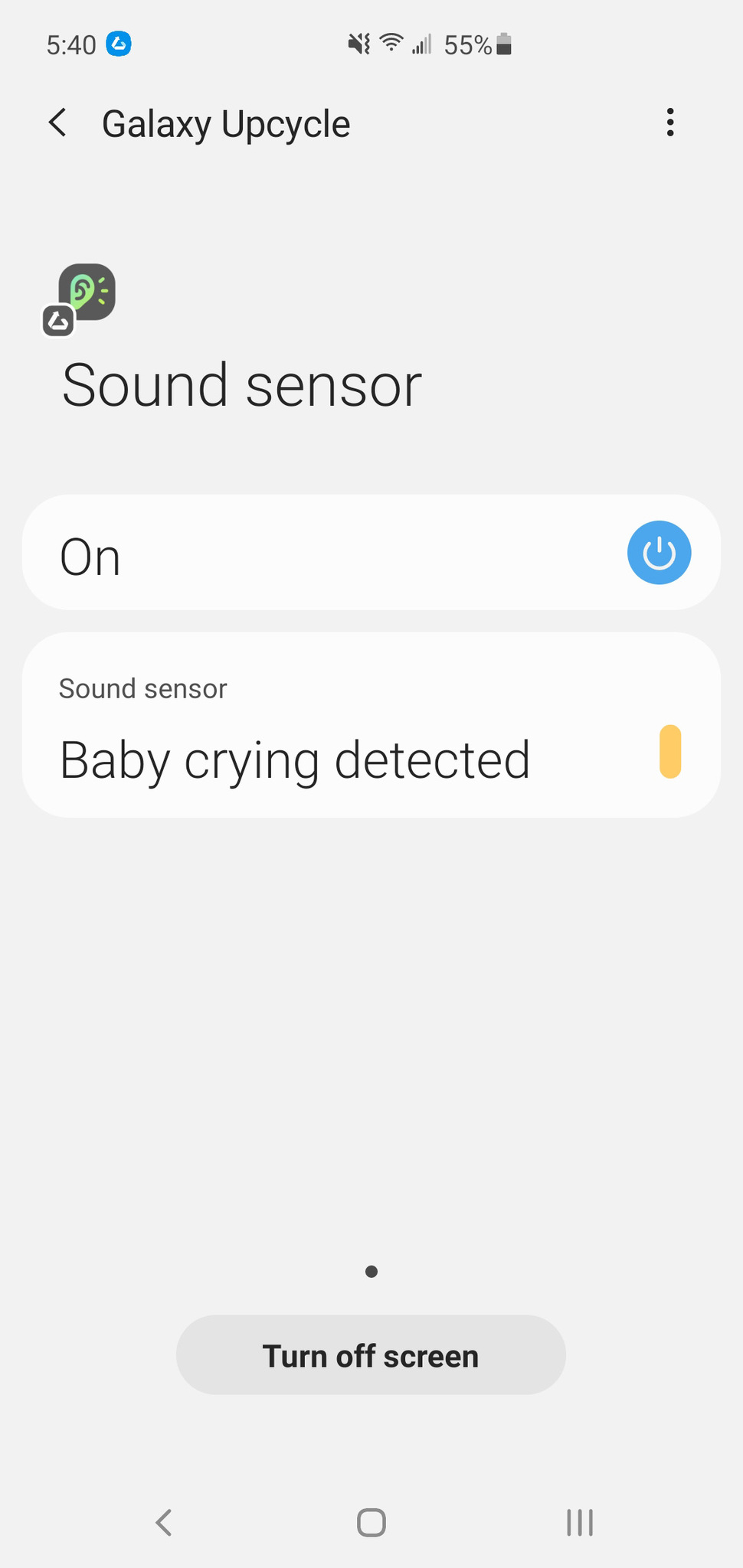Got an old Samsung phone laying around? Turn it into a smart home sensor! Leave a comment
Source: Adam Doud/Android Central
At CES 2021, Samsung introduced Galaxy Upcycle, which is a way to turn old Samsung smartphones that may be sitting on a shelf collecting dust into something useful that you can use with SmartThings. Currently, functionality is limited to a light sensor or a sound sensor. Some use cases include using SmartThings to turn on your smart lights when it gets dark (regardless of the time of day) or using an old smartphone as a baby monitor or broken glass alarm.
To set up a Samsung phone as an upcycled sensor, you need a Galaxy-branded Samsung smartphone from 2018 or newer. Technically, you should also have a new Galaxy-branded smartphone to assist with setup, but there is a workaround for that (see step 8 below). Both phones need SmartThings and the latest software updates installed. So here’s how to do it!
How to turn your old Samsung smartphone into a smart sensor using SmartThings
- Open SmartThings.
- Tap the Hamburger menu on the left side.
- Tap SmartApps.
-
Tap the three dots on the right side of SmartApps.
Source: Adam Doud/Android Central
-
Tap SmartThings Labs.
- Tap Galaxy Upcycle.
-
Tap Next.
Source: Adam Doud/Android Central
-
This will display a QR code you need to scan with your old Samsung smartphone. Note: According to Samsung, you need a new Samsung smartphone to access Galaxy Upcycle in SmartThings Labs. We verified this. But, if you don’t have a Samsung smartphone other than the one you want to convert, you can scan the QR code in the screenshot below. Either way, continue the steps with the old Samsung smartphone you want to convert.
- Scan the QR code displayed in the previous step with the phone you want to convert.
- You will be sent to the Galaxy App Store and download and install the Galaxy Upcycle app. Tap Install.
- Once done, launch the Upcycle App.
-
Tap Start.
Source: Adam Doud/Android Central
-
Choose the type of sensor you want to set up, then tap Next.
- Tap Continue on the Upcycle disclaimer. But, you know, totally read it first.
-
Choose a Location and Room where you want the sensor to be located (you can change this later). Tap Next.
Source: Adam Doud/Android Central
-
Tap Next again.
-
After a moment, you’ll see the sensor is running. If you chose the sound sensor, it alerts when it hears a noise and specifically if it detects an event it was programmed to. If you chose a light sensor, it shows you the lux brightness in the room.
Source: Adam Doud/Android Central
That’s it! You can then go to the SmartThings app and set up what to do with the sensors.
Here’s what you can do with your new sensor:
As of this writing, the things you can do with these sensors are fairly limited. Right now, you can only set your phone up as a sound or light sensor. As a light sensor, you can detect the luminance of light where you set the phone.
As a sound sensor, your phone can trigger a notification when any of the following events are detected:
- Dog bark
- Glass break
- Baby cry
- Doorknock
- Cat meow
That’s the extent of the functionality at this time. Samsung has promised future upgrades, including controlling other SmartThings devices triggered by those actions. Picture lights turning on when it reaches a certain illuminance level or a camera activating when a doorknock is detected. Samsung Upcycling is an evolving platform. We’ll be sure to update this article as more functionality becomes available.
We may earn a commission for purchases using our links. Learn more.

The very best Motorola One 5G Ace cases
The Motorola One 5G Ace is here, offering lots of specs and features at a reasonable price. Whether you already have the phone or plan on buying it soon, here are the best cases you can get for it!